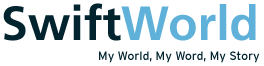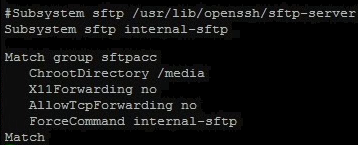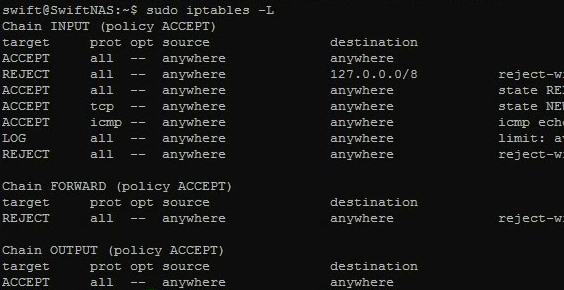There are many ways to transfer files between your devices and your NAS. The most popular and obvious method is via FTP. There are other ways as well and one of them is via a software called Seafile. Seafile is similar to the likes of Dropbox where it focuses on syncing files between devices. By running Seafile on your NAS or server, you will be able to host your own Dropbox like service. There are many other free alternatives (ownCloud, Sparkleshare etc) as well but for this article we will be focusing solely on Seafile.
DIY NAS – Seafile (Self-hosted Dropbox)